Google Drive is a digital dropbox that comes free with your GMail address. Drive allows you to share files with others.
It includes a free office suite, complete with word processor (Docs), spreadsheet (Sheets), and GMail, a web-based email application that offers Microsoft Outlook-style features.
This tutorial covers sharing your work so that other group members can access and add inline comments.
These directions are effective as of December, 2016. This process is complex, but important, since it allows others to provide line-by-line feedback on your work.
These directions are effective as of December, 2016. This process is complex, but important, since it allows others to provide line-by-line feedback on your work.

Step I
- Open (or create) the Google Doc you wish to share.
- Click the Share button on the upper-right of the Doc.
Step II
- A window titled ‘Share With Others’ opens over the Doc.
- Click the Advanced link in the lower-right, ignoring the rest of the page.
Step III
- The ‘Share Settings’ menu opens.
- Locate the section of the box titled ‘Who Has Access.’ [Note: Docs display an initial setting of ‘Private - Only you can access.’]
- Click on the Change… link
 Step IV
Step IV
- The 'Link Sharing’ menu opens.
- Enable public sharing by selecting the first option: ⚫ 'On -- Public on the web’ .
 Step V -- IMPORTANT! We group members to comment, providing line-by-line feedback on our works.
Step V -- IMPORTANT! We group members to comment, providing line-by-line feedback on our works.
- Find the option box reading Can view ⇓ .
- Click the down arrow, and change selection to ☑ Can comment .
- Save your changes
 Step VI
Step VI
- 'Link Sharing' window closes, revealing your 'Share settings.'
- Copy your 'Link to share.'
- Hit Done .
Step VII
- Go to the Cleveland/ Rust Belt Writers Critique Group.
- Paste the link in the 'What’s new with you?' box.
- Include some introductory text outlining the feedback you want. Include genre, word count and content warnings.
- Share the post... and wait for members to look at your work.
Composed by Leo Walsh

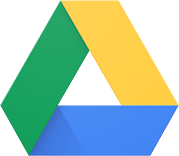


No comments:
Post a Comment